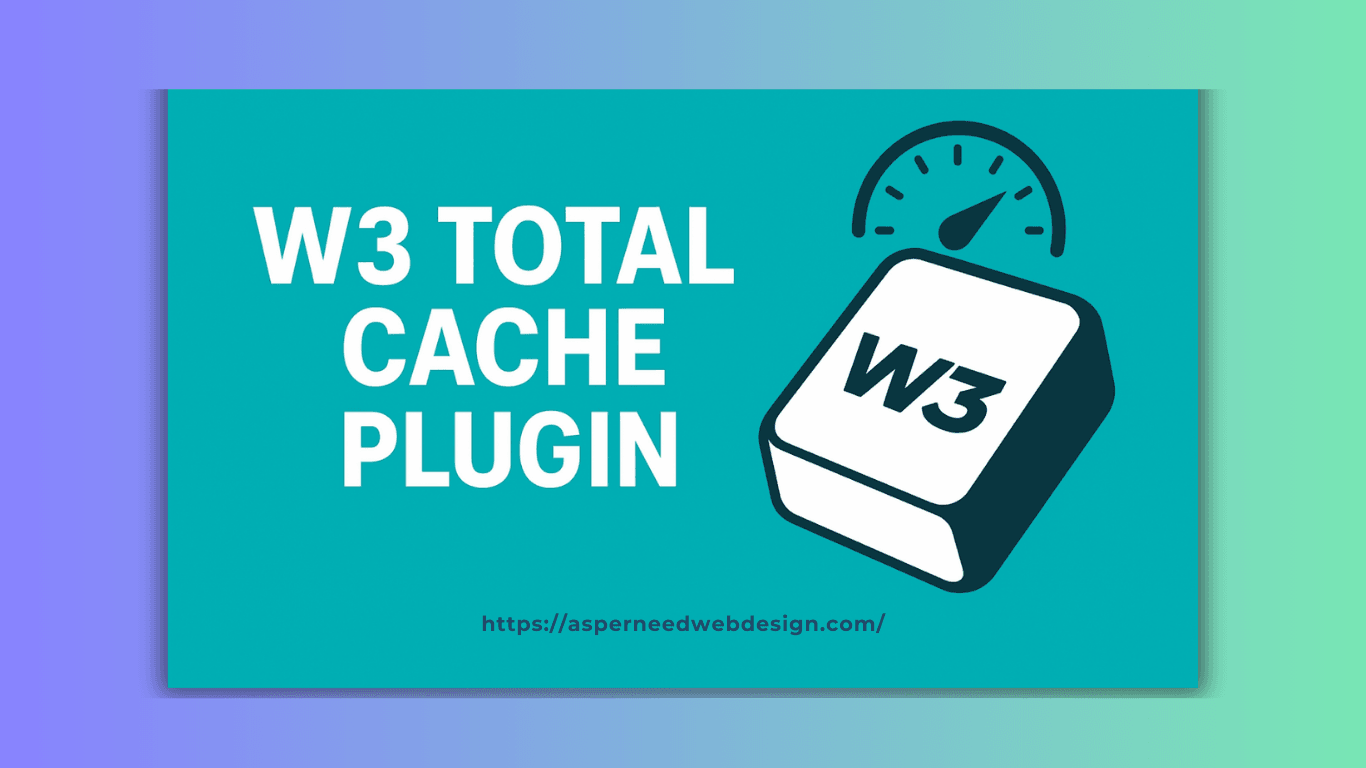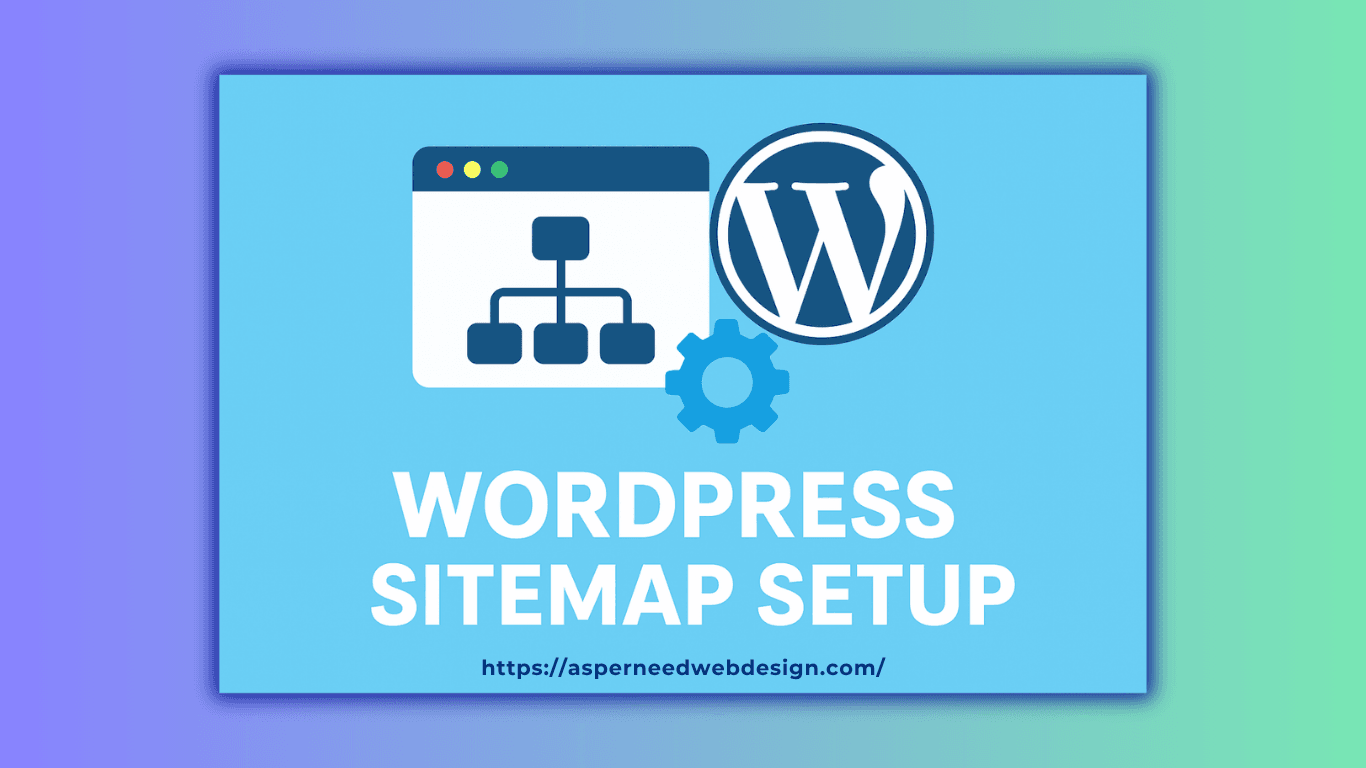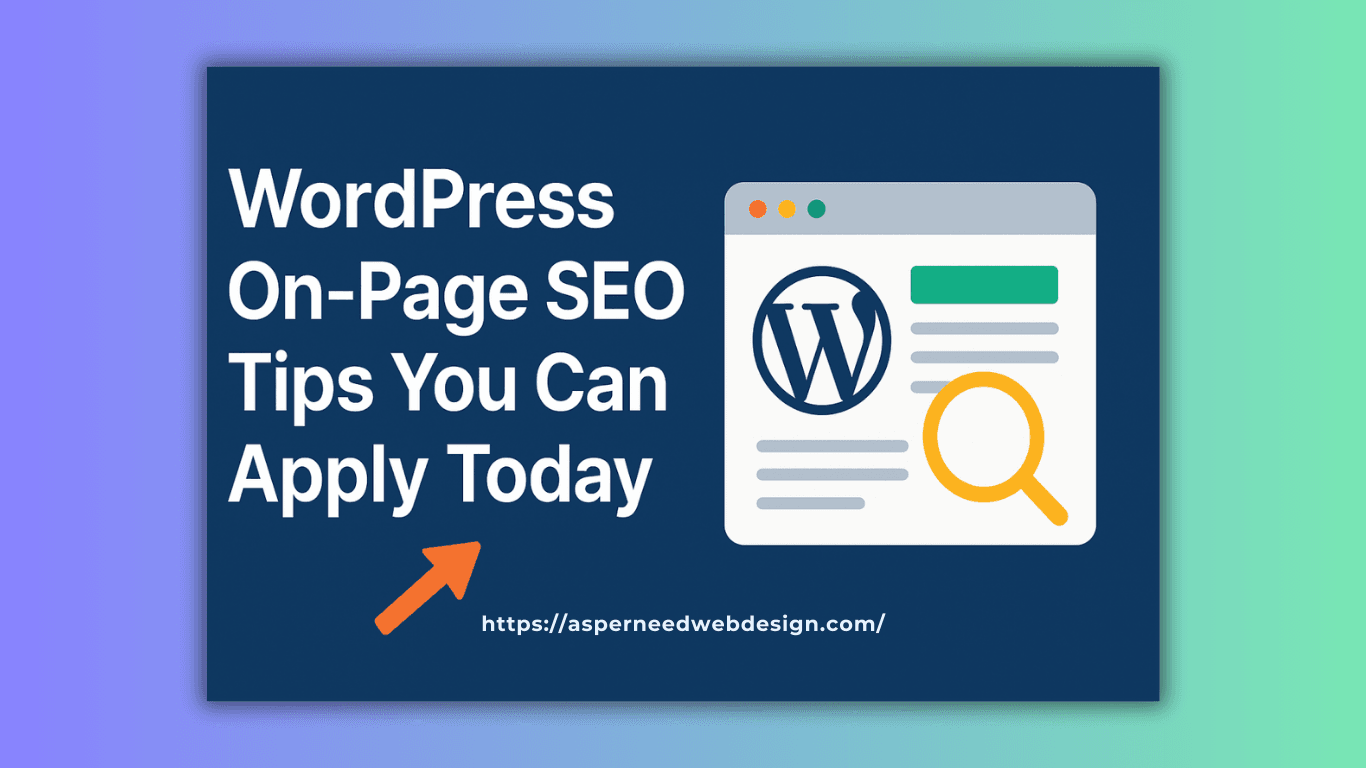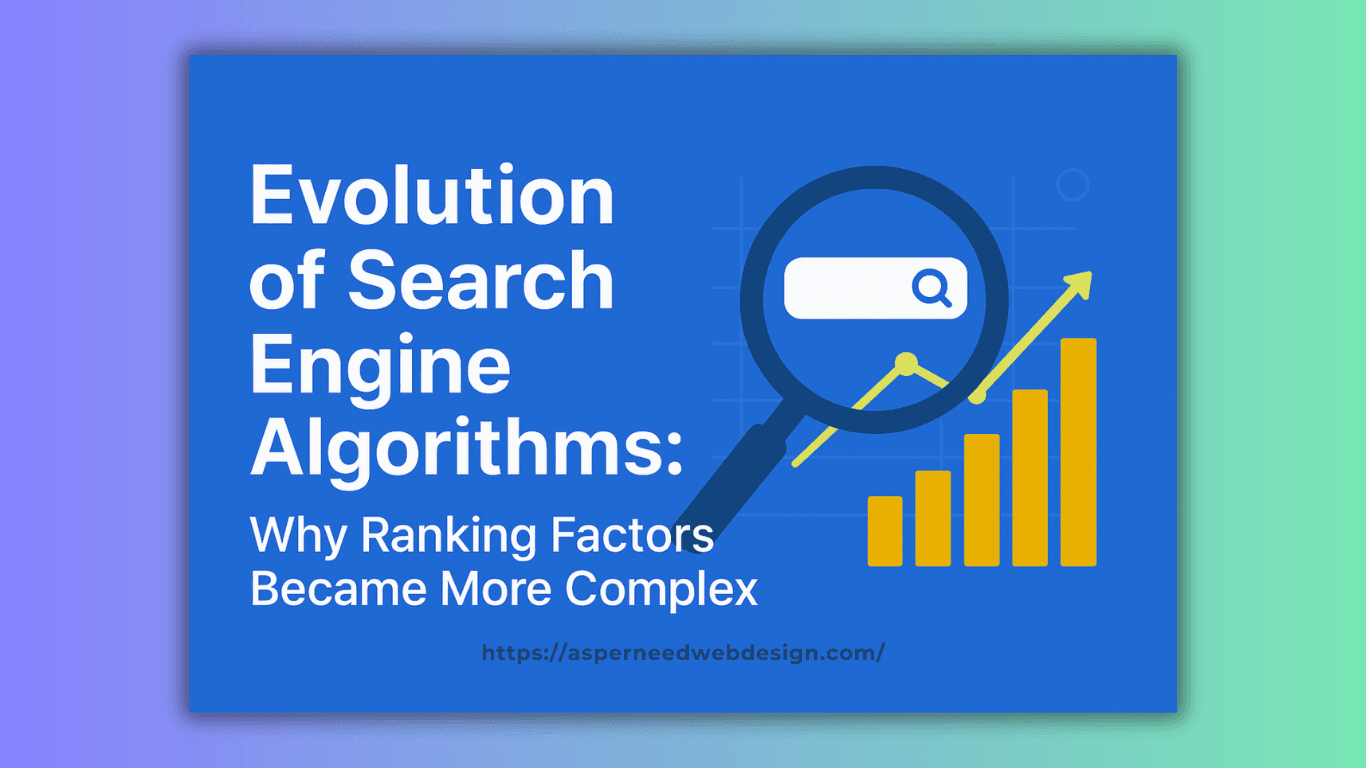When it comes to improving website speed on WordPress, one plugin I always recommend is the W3 Total Cache plugin. It’s one of the most popular caching plugins out there, and for good reason. A fast-loading website not only gives a better experience to visitors but also helps in search engine rankings. Let me share what this plugin does, how it works, and how you can set it up to boost your site’s performance.
Table of Contents
What is W3 Total Cache Plugin?
The W3 Total Cache plugin is a free WordPress caching plugin designed to improve website speed and overall performance. It works by storing (or “caching”) parts of your website so that when visitors open a page, it loads much faster. Instead of your site loading everything from scratch every time, the cached version is served instantly.
This means less load on your server, faster load times for users, and improved SEO rankings.
Why Should You Use W3 Total Cache?
Here’s why I like the W3 Total Cache plugin and why you might find it useful too:
- Boosts Website Speed – It significantly reduces page load time.
- Better SEO Rankings – Google loves fast websites, and this plugin helps with that.
- Improves User Experience – Visitors won’t leave your site because of slow loading.
- Supports CDN Integration – If you use a Content Delivery Network, W3 Total Cache works perfectly with it.
- Saves Server Resources – Especially helpful if you’re on shared hosting.
Key Features of W3 Total Cache Plugin
The plugin comes with many features that make it stand out:
- Page Caching – Stores full pages for faster delivery.
- Database Caching – Reduces database query load.
- Browser Caching – Saves elements like CSS, JS, and images in the visitor’s browser.
- Object Caching – Useful for complex websites with heavy content.
- Minification – Compresses CSS, HTML, and JavaScript files to make them lighter.
- CDN Support – Works smoothly with most CDNs for global speed optimization.
How to Install and Set Up W3 Total Cache Plugin
Here’s a quick step-by-step guide you can follow:
- Install the Plugin
- Go to your WordPress dashboard.
- Navigate to Plugins > Add New.
- Search for “W3 Total Cache” and install it.
- Go to your WordPress dashboard.
- Activate the Plugin
- After installation, click Activate.
- After installation, click Activate.
- Basic Setup
- Go to Performance > General Settings.
- Enable page cache, database cache, object cache, and browser cache.
- Go to Performance > General Settings.
- Enable Minification
- Turn on minification for CSS, HTML, and JS to reduce file size.
- Turn on minification for CSS, HTML, and JS to reduce file size.
- Integrate with CDN (Optional)
- If you use a CDN like Cloudflare, you can connect it under the CDN settings.
- If you use a CDN like Cloudflare, you can connect it under the CDN settings.
That’s it. Even with these basic settings, you’ll notice a big difference in your website speed.
My Experience with W3 Total Cache Plugin
I’ve personally used the W3 Total Cache plugin on several WordPress sites, and the results have been impressive. Page load speed usually improves by 30-50% after setup. Of course, every website is different, but this plugin is a great starting point for anyone struggling with slow WordPress performance.
FAQs About W3 Total Cache Plugin
1. Is W3 Total Cache free to use?
Yes, it’s free, but there’s also a premium version with advanced features.
2. Does W3 Total Cache work with all WordPress themes?
Mostly yes, but in rare cases, you may need to tweak settings if your theme has heavy scripts.
3. Is it beginner-friendly?
The settings may look advanced at first, but even the basic setup works well.
4. Can I use W3 Total Cache with other caching plugins?
No, it’s best to use only one caching plugin at a time to avoid conflicts.
5. Does W3 Total Cache improve SEO?
Indirectly yes, because Google prefers fast websites, and this plugin makes your site faster.
Final Thoughts
If you want a free and powerful way to improve your WordPress site speed, the W3 Total Cache plugin is worth trying. With just a simple setup, you’ll see faster load times, happier visitors, and better SEO performance. For anyone serious about growing their website, this plugin is a must-have.