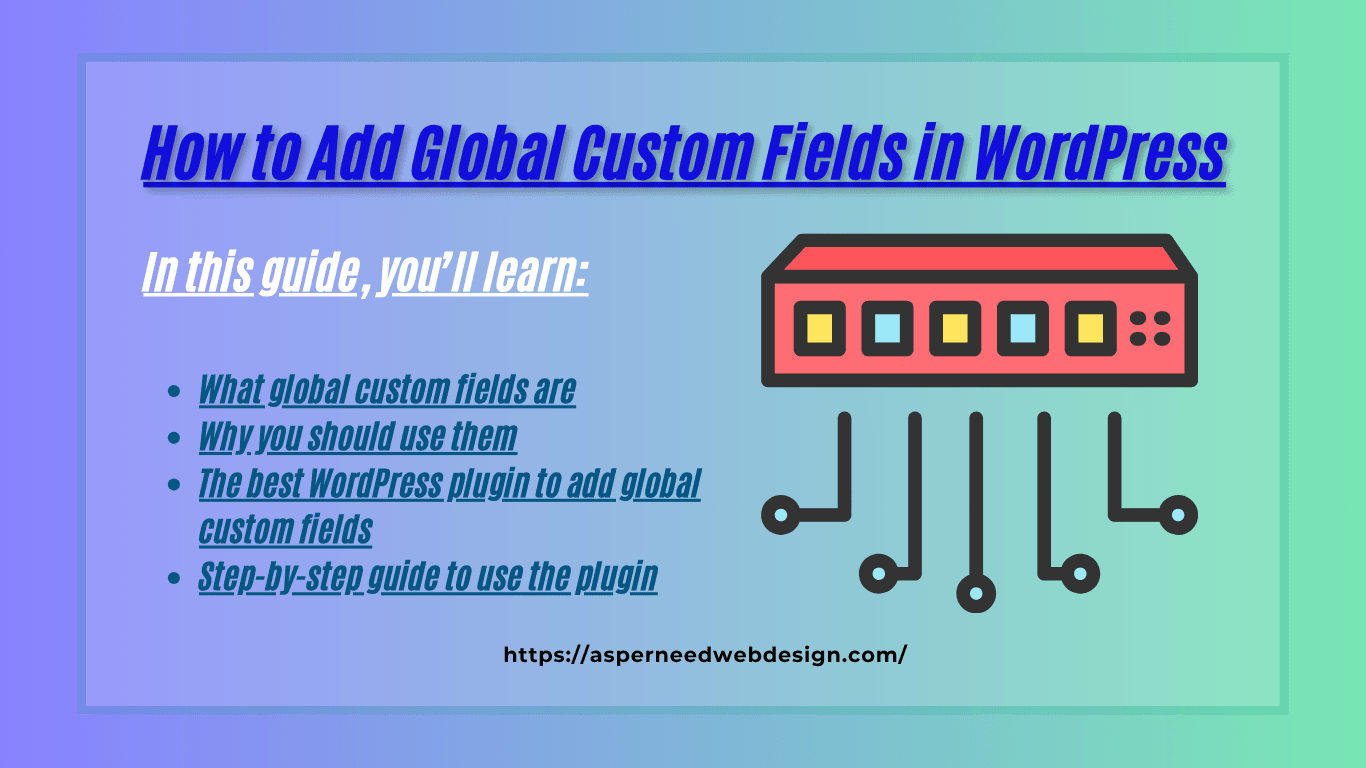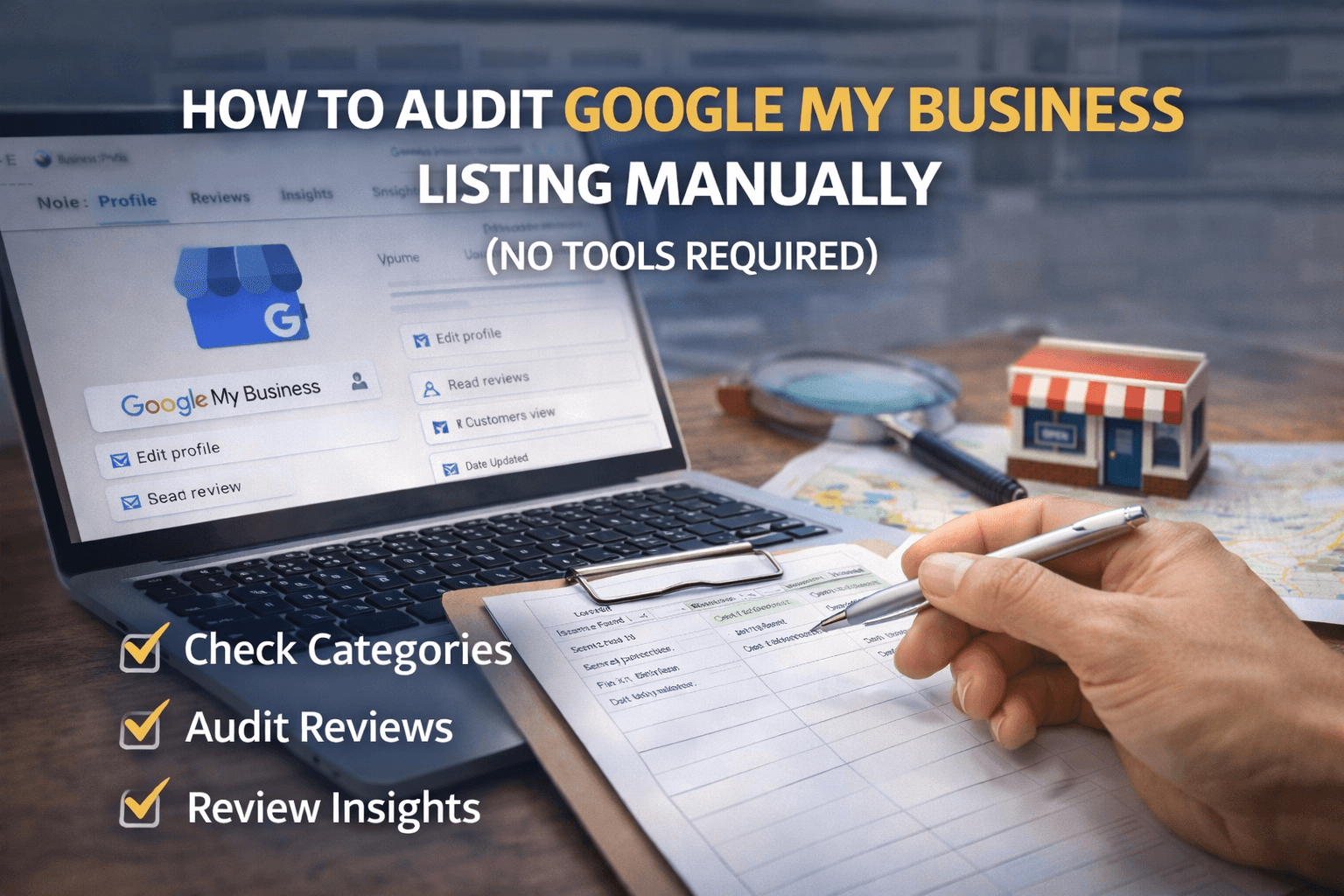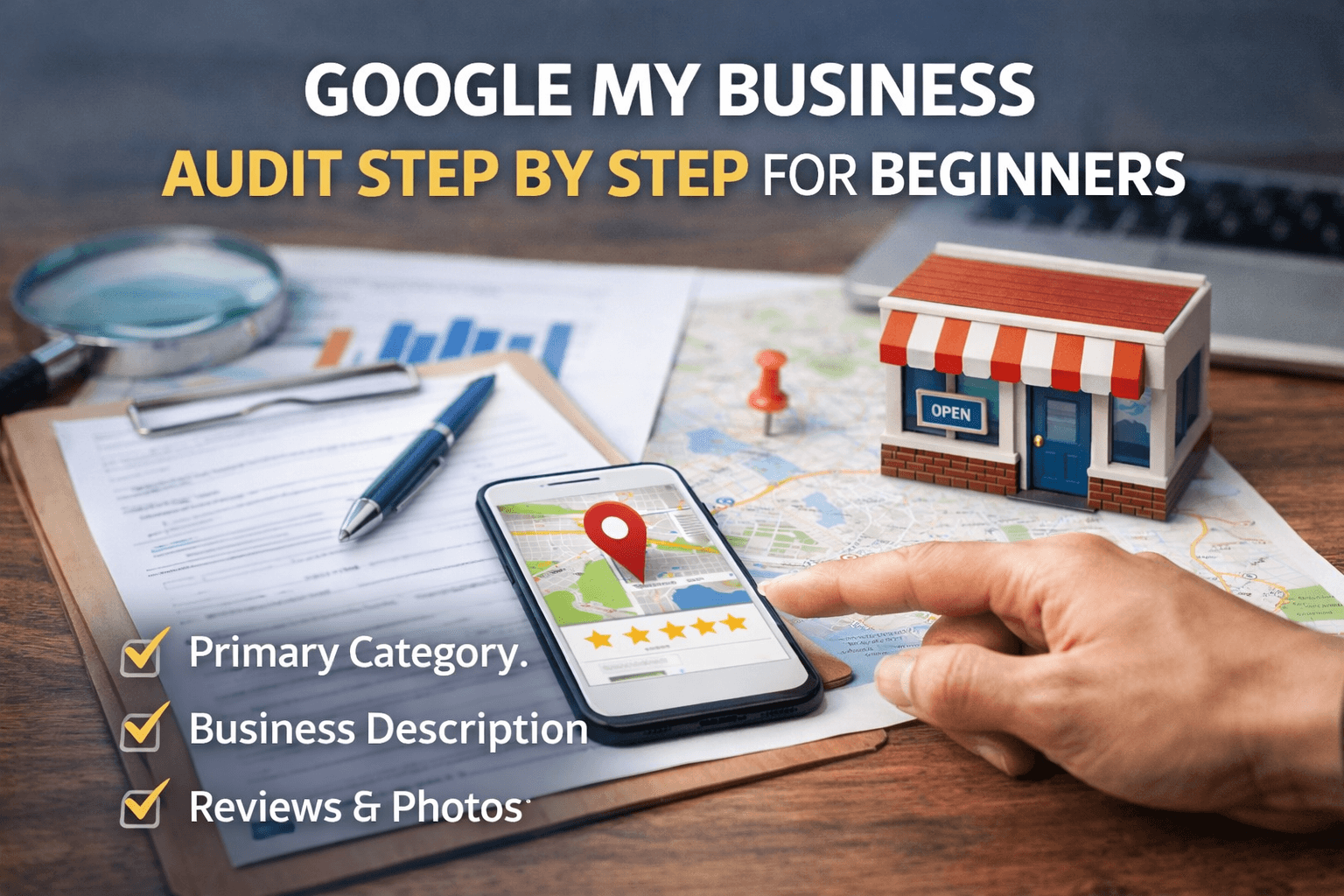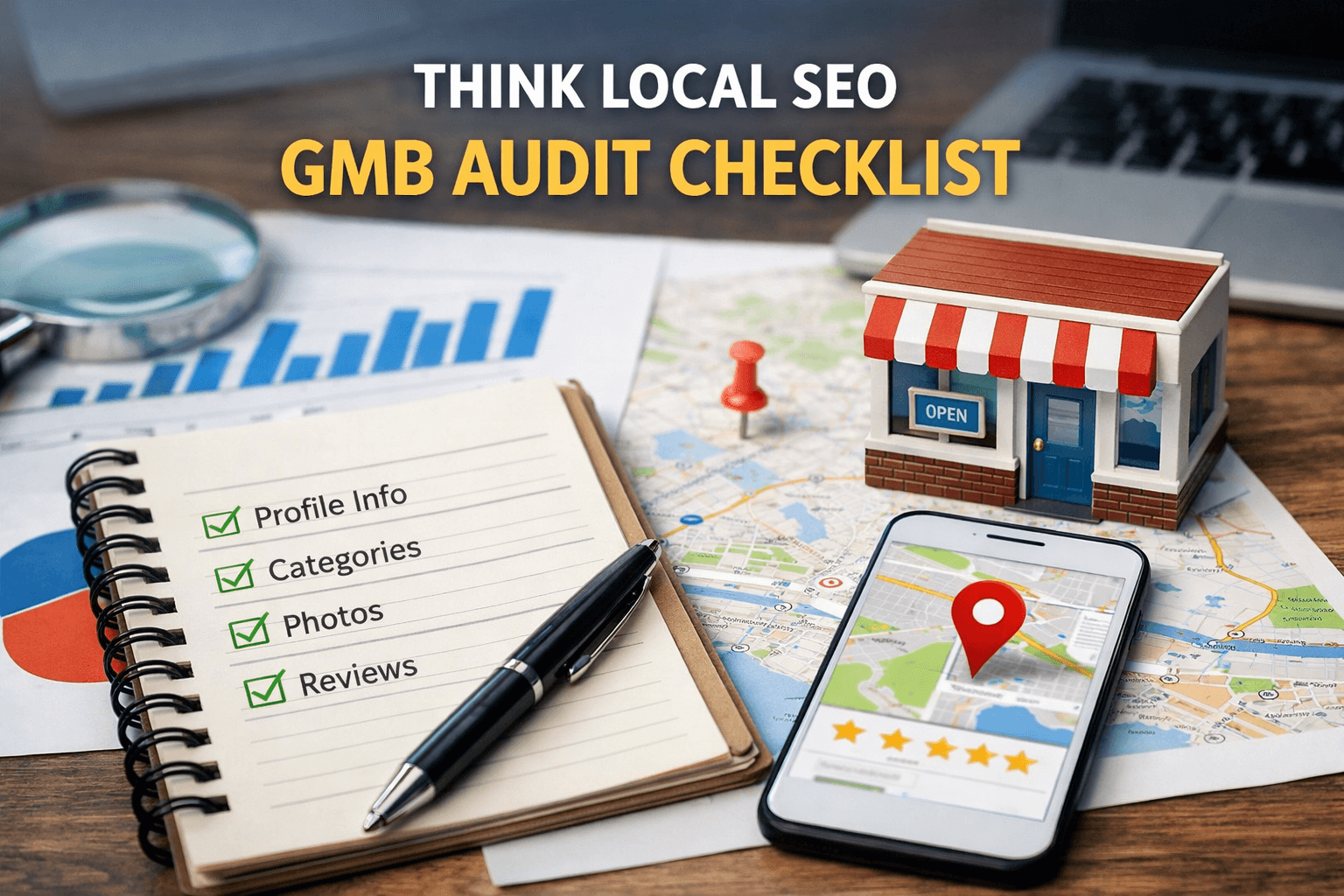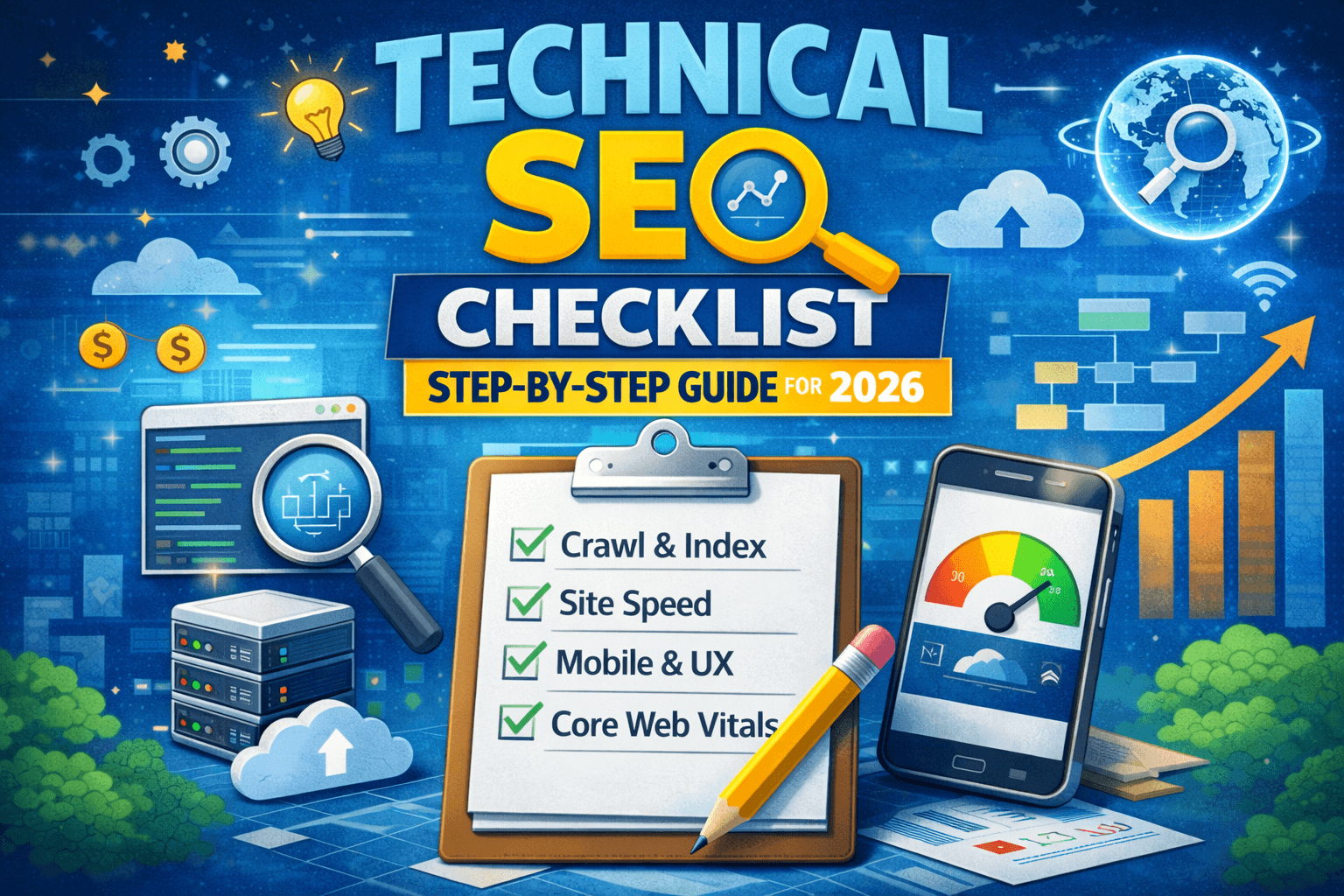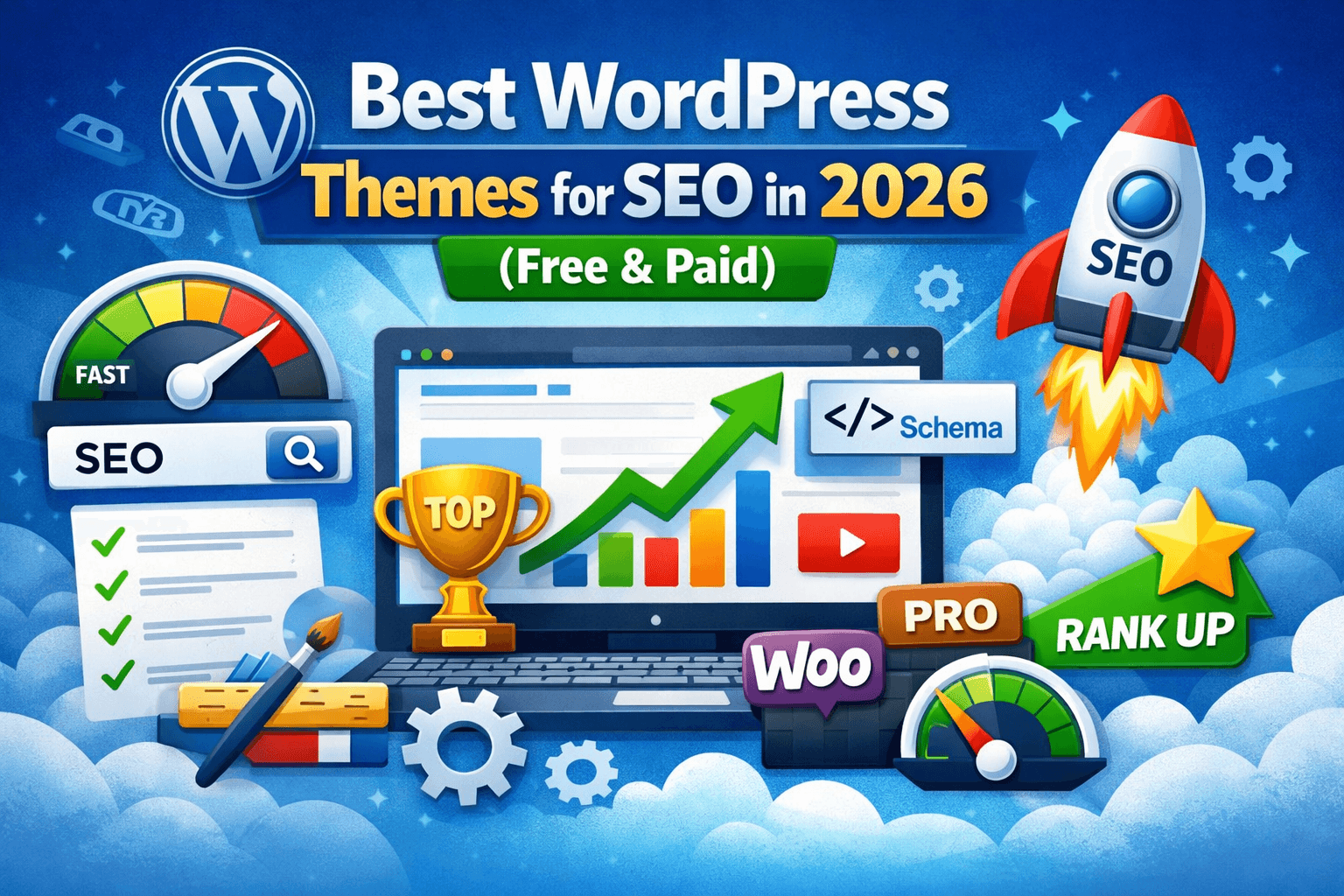Are you managing a WordPress website and tired of entering the same content again and again on multiple pages? That’s where global custom fields come in handy. With the right plugin, you can easily create custom fields that work across your entire website — saving time and keeping everything consistent.
In this article we will try to discuss all the essential points to add global custom fields in WordPress.
In this guide, you’ll learn:
- What global custom fields are
- Why you should use them
- The best WordPress plugin to add global custom fields
- Step-by-step guide to use the plugin
Let’s get started!
What Are Global Custom Fields in WordPress?
Global custom fields are reusable pieces of content that you can use across your website. For example:
- Phone numbers
- Email addresses
- Social media links
- Company slogans
- Promotional messages
Instead of updating these details on every page, you can edit them once, and the changes reflect sitewide. This is very useful for business websites, portfolio sites, blogs, and even WooCommerce stores.
Why Use a Plugin for Global Custom Fields?
Manually adding global custom fields with code can be complicated and risky, especially if you’re not a developer. A WordPress plugin makes it super easy — no coding, no confusion.
Here’s why plugins are a better choice:
- Beginner-friendly
- Saves development time
- Easy to update fields anytime
- No need to touch theme files
- Works with most themes and builders like Elementor, Beaver Builder, etc.
Best Plugin to Add Global Custom Fields in WordPress
There are many plugins available, but one of the most popular and reliable plugins is:
🔹 Advanced Custom Fields (ACF)
ACF allows you to create custom fields and display them anywhere on your site. With the Pro version, you can also create options pages — perfect for global custom fields.
How to Add Global Custom Fields in WordPress (Step-by-Step)
Here’s how to add global custom fields using the ACF plugin:
✅ Step 1: Install & Activate the ACF Plugin
- Go to your WordPress Dashboard
- Click Plugins > Add New
- Search for “Advanced Custom Fields”
- Click Install Now and Activate
✅ Step 2: Create a Global Options Page (Pro version)
- Go to Custom Fields > Tools > Options Pages
- Click “+ Add Options Page”
- Give it a title like “Global Settings”
✅ Step 3: Add Your Global Custom Fields
- Go to Custom Fields > Field Groups
- Create a new field group and choose Options Page as the location
- Add fields like Phone Number, Address, etc.
✅ Step 4: Display Custom Fields in Your Theme
- Use the ACF shortcode or PHP function to display values
- Example (in PHP):
- If you’re using Elementor, you can use dynamic tags to show the fields.
Use Cases for Global Custom Fields
Here are some smart ways to use global fields:
| Use Case | Example |
| Header/Topbar Info | Phone, email, business hours |
| Footer Area | Social links, address |
| Banners & CTA Messages | Promo code, offers, custom messages |
| Contact Pages | Reusable form titles or info |
FAQ – Add Global Custom Fields WordPress Plugin
❓ Do I need coding knowledge to use ACF?
No, ACF is beginner-friendly. You can create and use fields without touching code. For more advanced placement, basic knowledge helps.
❓ Is ACF free?
Yes, the core ACF plugin is free. But for global options pages, you need the Pro version.
❓ Will it work with my theme?
Yes! ACF works with almost all popular WordPress themes and page builders.
Final Thoughts
If you want to manage site-wide content more easily, using a WordPress plugin to add global custom fields is a smart move. Plugins like ACF Pro can help you keep your site consistent, save time, and simplify updates.
So, stop updating the same info on every page manually. Switch to global custom fields and let your plugin do the hard work.
👉 Ready to try it out?
Install the ACF plugin today and give your site a more professional and efficient structure.